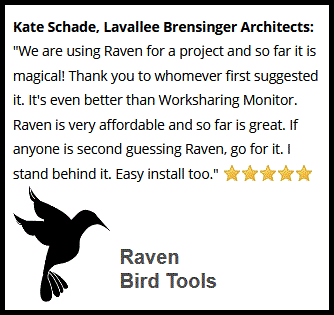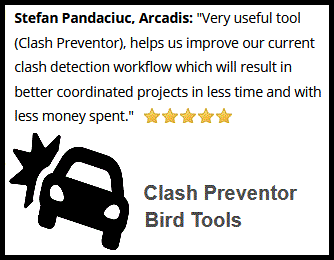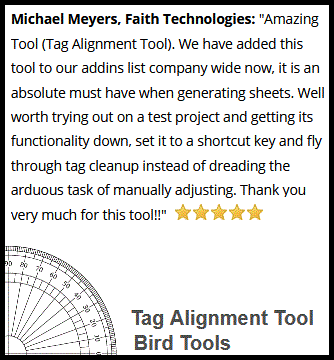FREEING "SOME" DISK SPACE BY CLEARING THE REVIT DUMP FILES
2021-04-30
We all hate it when we’re running out of disk space: you need to install a new software release, download a file, and you can’t.
You might notice that your disk space sometimes kind of runs out on its own. A lot of memory dumps and logs whenever a software crashes are kept there and may accumulate into several Gigabytes.
Revit tends to crash a lot, especially when you go a bit beyond and experiment with Dynamo or Revit API workflows. That would lead into Gigabytes of data written as memory dump files. You can see below that they added up to almost 18 GB on our end!
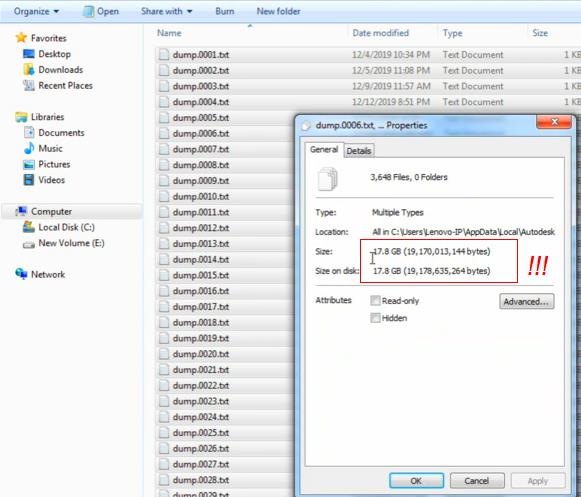
Here’s a quick video showing where to look for these dump files. Basically, every once in a while, you need to clear your Revit journal directory. That can be found under:
“C:\Users\-YourUsername-\AppData\Local\Autodesk\Revit\Autodesk Revit -Year-\Journals”
One thing special about this video is that it marks a new era of old school blogging here at Bird Tools!
Another thing that’s really special is the background music, which was composed by our LinkedIn contact, Ian Cowan. As a guitar enthusiast, I loved that piece and asked him for permission to use it, and he kindly gave me his blessings, and I’m glad to have an ongoing interactive relation with our network that goes beyond the boring technical topics of Revit and BIM. So make sure to enjoy it and give him a follow!
Bonus: Another directory to clear often is the default Temp one, usually found at:
“C:\Users\-YourUsername-\AppData\Local\Temp”
And Happy Walpurgisnacht!

2021-05-01: MayDay update: based on comments on social media platforms, several additional directories have been suggested, which I will be adding here:
Our friend Taco Pover suggested clearing old BIM 360 projects from the Collaboration Cache directory, which can be found here:
“C:\Users\-YourUsername-\AppData\Local\Autodesk\Revit\Autodesk Revit -Year-\CollaborationCache\”
Guy Smith of Guy Smith CAD services Ltd, and Basam Yousif suggested clearing the Autodesk instalation folder. It can be found under:
“C:\Autodesk\”
Collin Hutton and Basam Yousif suggested that clearing the Journal directory should be done with caution, as Journal files can be used for model recovery and troubleshooting. So I'd suggest you clear old files and keep recent ones. The recent timeframe is subjective, but I think a 1 week period of time should be enough.
Collin Hutton also gave away a Revit Tip in the process that we'll be sharing next! Glad to be part of such a great interactive and sharing community!